Developer Guide
- 1. Purpose of this guide
- 2. Icon Legend
- 3. A little note from the developers
- 4. General Information
- 5. Setting up, getting started
- 6. Design
- 7. Implementation
- 8. Documentation, logging, testing, configuration, dev-ops
- 9. Appendix: Requirements
- 10. Appendix: Instructions for manual testing
1. Purpose of this guide
This guide aims to help developers understand how McGymmy (MG) works. One of the major goals is to centralise all the McGymmy documentation within McGymmy itself. Another major goal is to better help developers extend McGymmy to improve on its features.
2. Icon Legend
3. A little note from the developers
Thank you for using MG. We sincerely hope that MG plays a part to help you achieve a healthier lifestyle. We understand that MG may be a little different from traditional GUI applications and it may be a little difficult to start using it initially. Thus, we recommend you to start by first understanding how MG works at a high level at the Quick start section. Then, explore the Features section.
![]() Tip: Press Ctrl-F to open the find prompt in your browser. You can type in keywords such as
Tip: Press Ctrl-F to open the find prompt in your browser. You can type in keywords such as add or edit to quickly navigate to those parts of the document.
4. General Information
McGymmy (MG) is a desktop app for managing diet and exercise, optimized for use via a Command Line Interface (CLI) while still having the benefits of a Graphical User Interface (GUI). If you can type fast, McGymmy can log your diet and exercise tasks, goals and progress done faster than traditional GUI apps.
5. Setting up, getting started
Refer to the guide Setting up and getting started.
6. Design
6.1 Architecture
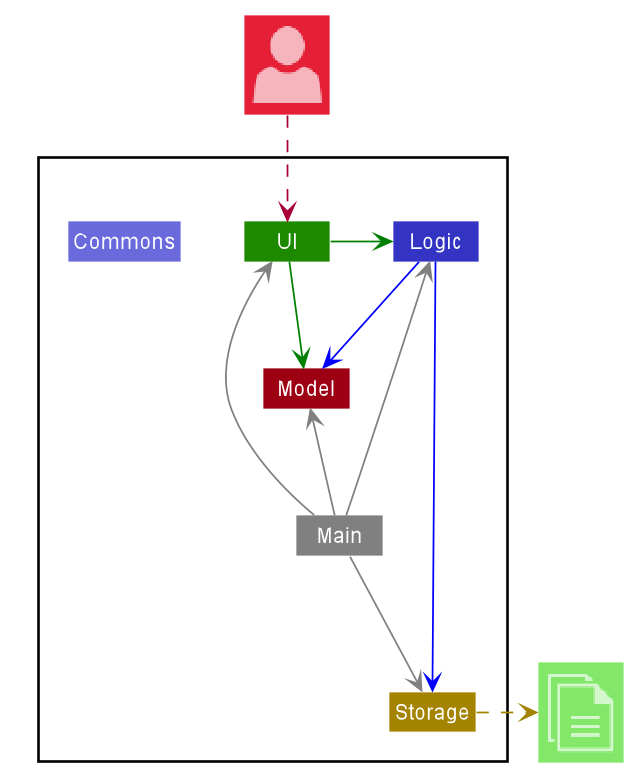
The Architecture Diagram given above explains the high-level design of the App. Given below is a quick overview of each component.
Main has two classes called Main and MainApp. It is responsible for,
- At app launch: Initializes the components in the correct sequence, and connects them up with each other.
- At shut down: Shuts down the components and invokes cleanup methods where necessary.
Commons represents a collection of classes used by multiple other components.
The rest of the App consists of four components.
-
UI: The UI of the App. -
Logic: The command executor. -
Model: Holds the data of the App in memory. -
Storage: Reads data from, and writes data to, the hard disk.
Each of the four components,
- defines its API in an
interfacewith the same name as the Component. - exposes its functionality using a concrete
{Component Name}Managerclass (which implements the corresponding APIinterfacementioned in the previous point.
For example, the Logic component (see the class diagram given below) defines its API in the Logic.java interface and exposes its functionality using the LogicManager.java class which implements the Logic interface.
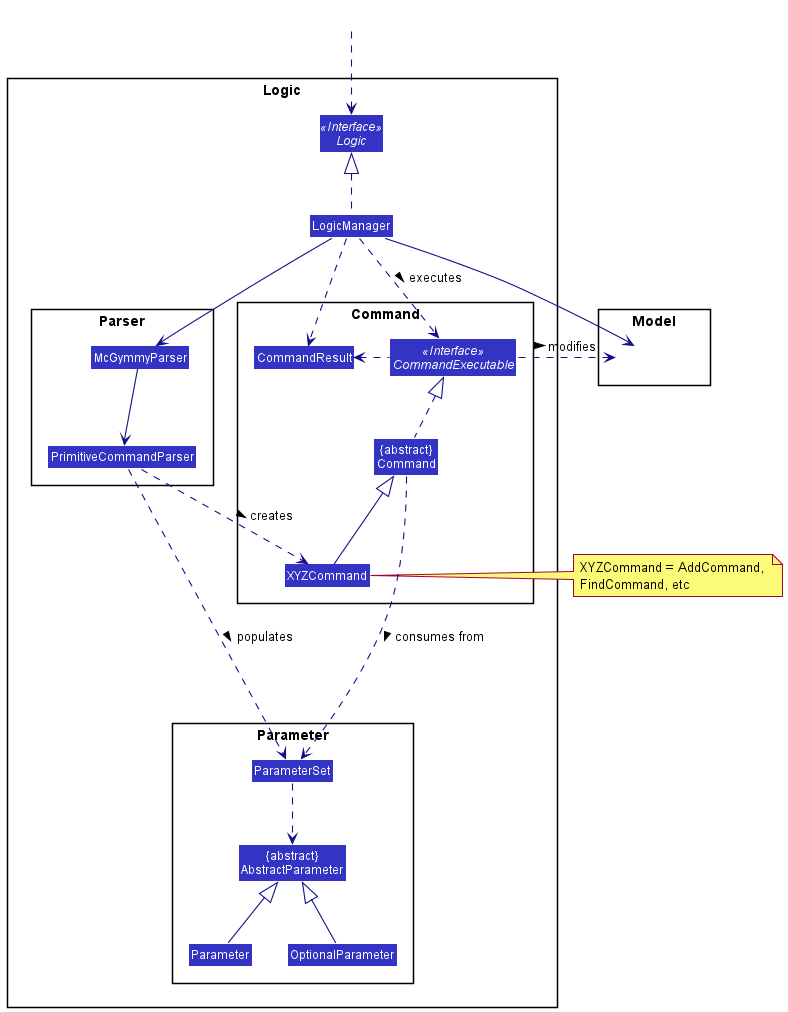
How the architecture components interact with each other
The Sequence Diagram below shows how the components interact with each other for the scenario where the user issues the command delete 1.
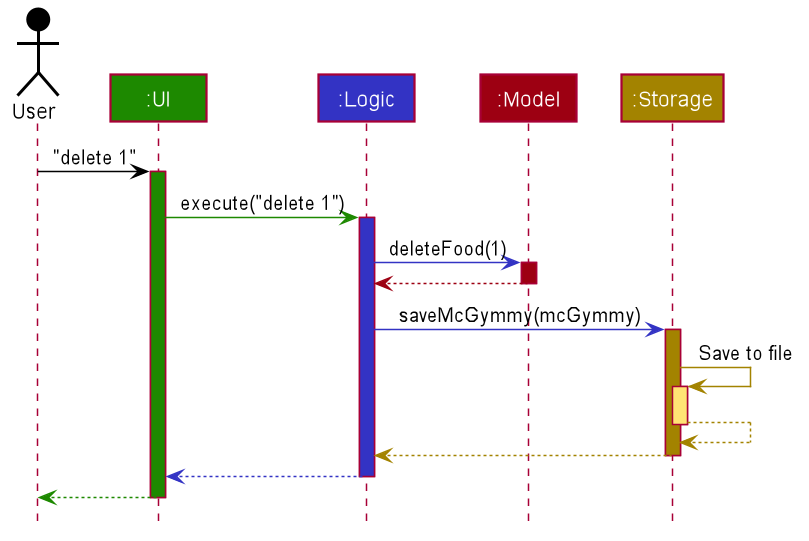
The sections below give more details of each component.
6.2 UI component
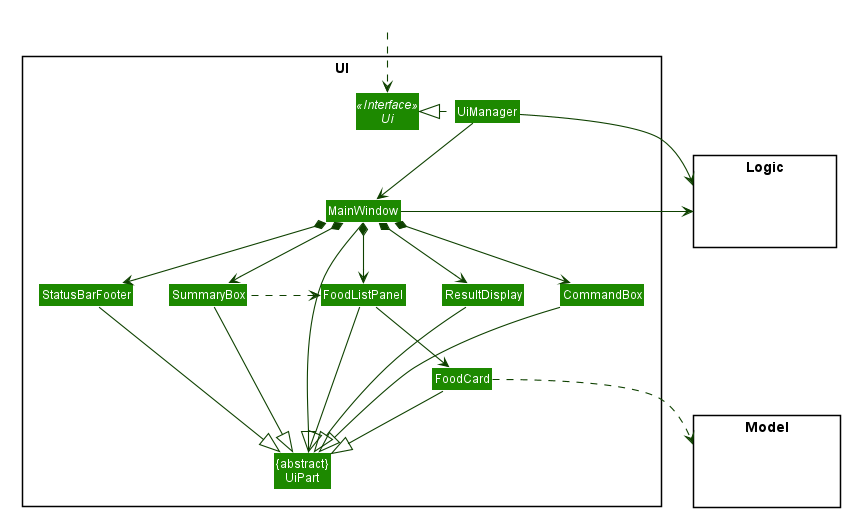
API :
Ui.java
The UI consists of a MainWindow that is made up of parts e.g.CommandBox, ResultDisplay, FoodListPanel, StatusBarFooter etc. All these, including the MainWindow, inherit from the abstract UiPart class.
The UI component uses JavaFx UI framework. The layout of these UI parts are defined in matching .fxml files that are in the src/main/resources/view folder. For example, the layout of the MainWindow is specified in MainWindow.fxml.
The UI component,
- Executes user commands using the
Logiccomponent. - Listens for changes to
Modeldata so that the UI can be updated with the modified data.
6.3 Logic component
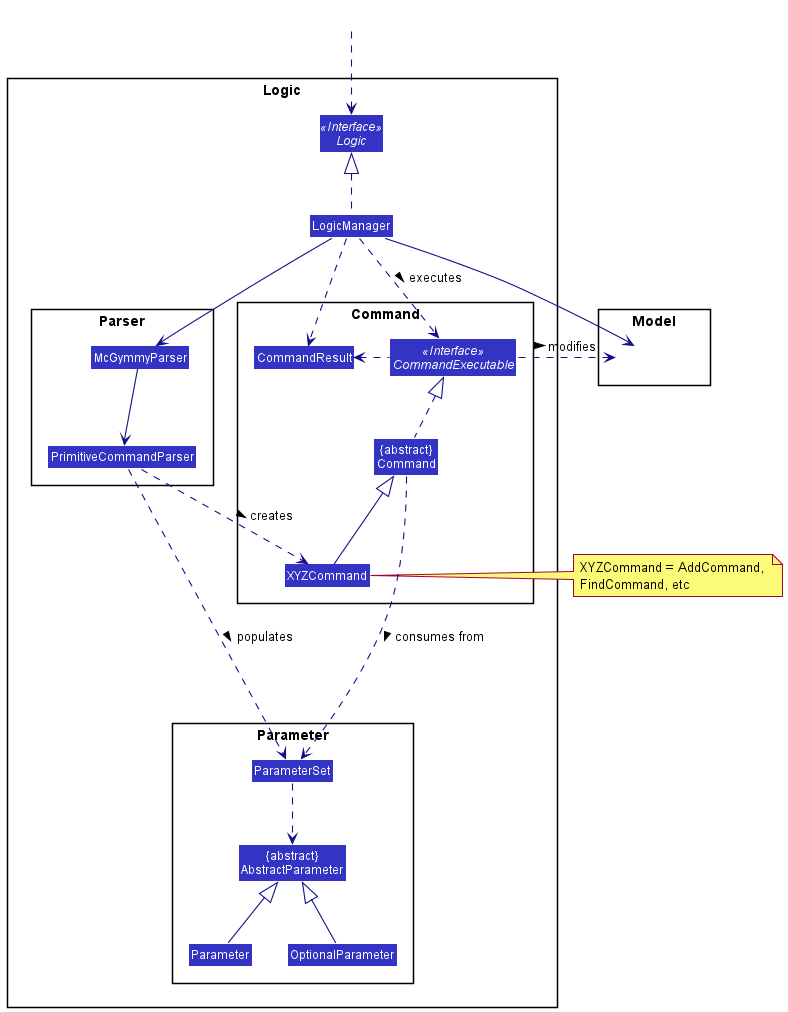
API :
Logic.java
We omit details of the Macro component in this section and will only focus on the parsing and execution of non-macro Commands.
For more information on macros and the full parsing process please read the section below.
-
Logicuses theMcGymmyParserclass to parse the user command. - This results in a
CommandExecutableobject which is executed by theLogicManager. - The command execution can affect the
Model(e.g. adding a food item). - The result of the command execution is encapsulated as a
CommandResultobject which is passed back to theUI. - In addition, the
CommandResultobject can also instruct theUIto perform certain actions, such as displaying help to the user.
Note that our implementation of this component is different from the one in the parent project, AddressBook3.
One notable difference is the use of several Parameter classes in the various Commands.
We list a few of the benefits of our redesigned solution below.
- The main motivation for this change was to facilitate the addition of the
macrofeature. - The old design of the parser operated at too high an abstraction level, resulting in the developer having to create boilerplate objects like the
EditPersonDescriptorto implement basic functionality. - The new design allows us to code in a more declarative style which is more readable and arguably “self-documenting”.
- Hiding details of each
Parameterbehind an additional layer of abstraction allows us to automate the creation of other features such as parsers for each individualCommandand automatially generatinghelpstrings.
Given below is the Sequence Diagram for interactions within the Logic component for the execute("delete 1") API call.
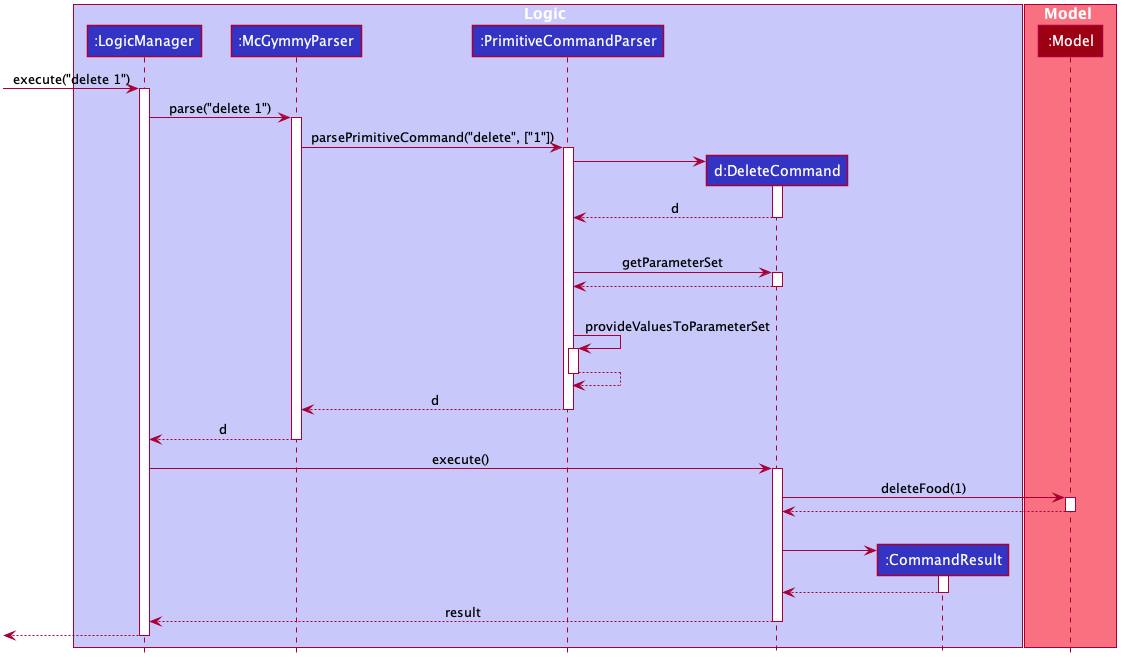
For more details on the new architecture you can refer to this pull request.
In particular, details on how to create new Commands are included in the pull request above.
6.4 Model component

API : Model.java
The Model,
- stores a
UserPrefobject that represents the user’s preferences. - stores the McGymmy data.
- exposes an unmodifiable
ObservableList<Food>that can be ‘observed’ e.g. the UI can be bound to this list so that the UI automatically updates when the data in the list change. - does not depend on any of the other three components.
6.5 Storage component

API : Storage.java
The Storage component,
- can save
UserPrefobjects in JSON format and read it back. - can save the McGymmy data in JSON format and read it back.
6.6 Common classes
Classes used by multiple components are in the jimmy.mcgymmy.commons package.
7. Implementation
This section describes some noteworthy details on how certain features are implemented.
7.1 Clear feature
The clear feature extends model with the ability to delete all the items shown in the UI.
7.1.1 Implementation
Given below is an example usage scenario and how the clear mechanism works
Step 1. The user has decided that he wants to delete all filtered items based on taggings or names.
Step 2. The user uses the find command to search for the items to delete.
Step 3. The User executes clear.
The clear command will update the model to delete every occurences of food shown on the UI.
Otherwise, a CommandException will be thrown.
Step 4. Storage is then updated to be the same as model.
The following sequence diagram shows how the clear operation works:
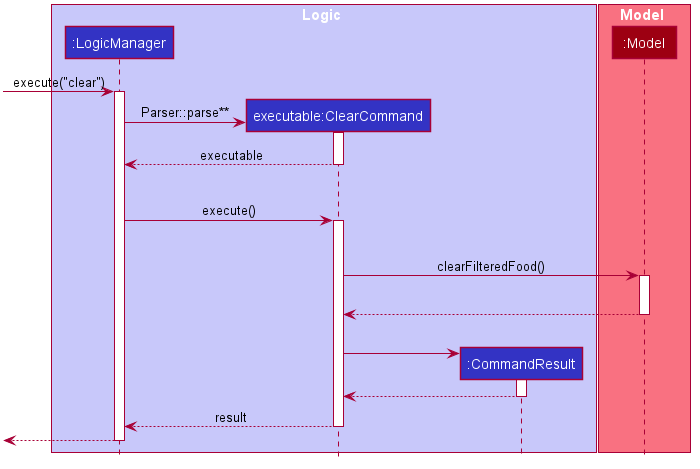
Parser::parse is a simplification of the overall parsing sequence which was already covered in showcasing the execution of the delete method. As such, redundant parsing details are not covered here.
7.1.2 Design Considerations
7.1.2.1 Aspect: How clear executes
-
Alternative 1 (Current Choice): A refilter using predicate into a list and reupdate food items.
- Pros: No traversal issue and no issue when food definition changes. Good time and space complexity.
- Cons: Hard to implement
-
Alternative 2: An enhanced for loop can be used to remove all occurences straight from the list.
- Pros: Cleaner code.
- Cons: Code may break if food properties ever changes due to traversal error. Also, has larger time and space complexity.
7.2 Find feature
7.2.1 Implementation
The find mechanism is facilitated by ModelManager. It keeps a filtered list (updated via a specified Predicate) of food items,
stored internally as a FilteredList<Food>. Additionally, it implements the following relevant operation:
-
ModelManager#updateFilteredFoodList(Predicate<Food>)- Filters internal storage via aPredicate<Food>specification.
Given below is an example usage scenario and how the find mechanism behaves at each step.
Step 1. The user launches the application after having used it for a while.
Step 2. The user wants to find food with apple in its name and fruit in its tag.
Step 3. The user executes find -n apple -t fruit. The find command will check if the inputs are valid, and then parsed (similar to delete)
before using these inputs to create conditional Predicate<Food> instances (eg. NameContainsKeywordsPredicate, DatePredicate). The predicates
are then combined and used to filter the FilteredList<Food>. The GUI will then display the food items in the filtered list.
The following sequence diagram shows how the find operation works:
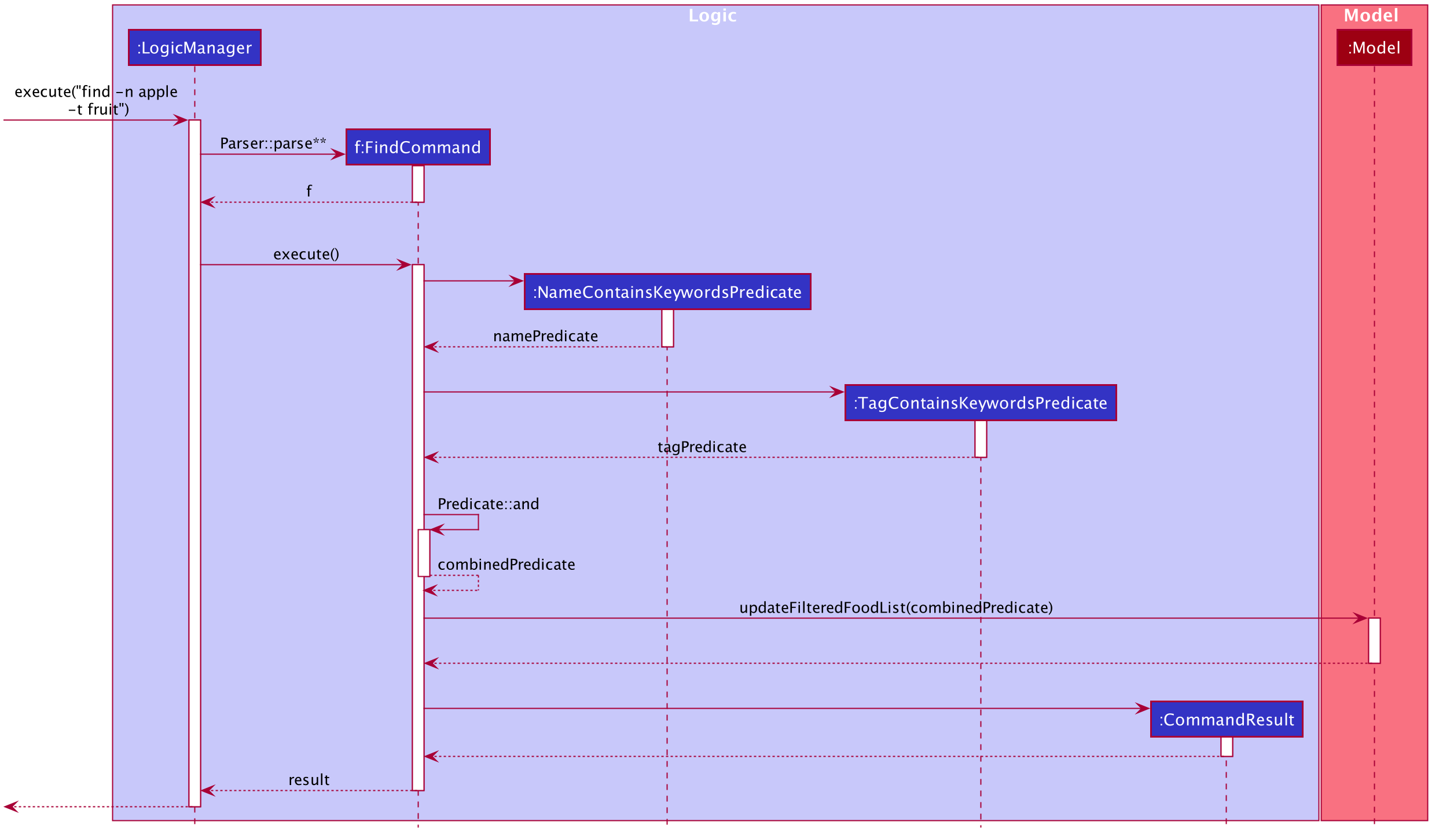
Parser::parse is a simplification of the overall parsing sequence which was already covered in showcasing the execution of the delete method. As such, redundant parsing details are not covered here.
7.2.2 Design consideration:
7.2.2.1 Aspect: Arguments for FindCommand
-
Alternative 1 (current choice): Completely optional parameters, and ability to
find itemwithout aflag.- Pros: More flexibility for user, not restricted by parameter requirements.
- Cons: Harder to implement, breaks general patten of
flag-less arguments being compulsory parameters.
-
Alternative 2: Compulsory
flag-less name parameter- Pros: Easier to implement.
- Cons: Less user-friendly, user restricted in use of method
7.2.2.2 Aspect: How find works
-
Alternative 1 (current choice): Filters Food with matching instance of at least one (assuming multiple arguments) argument for a given parameter
- Pros: Easier to implement and easier to locate more things quickly.
- Cons: Harder to locate specific food items.
-
Alternative 2: Filters Food with matching instance of all arguments for a given parameter
- Pros: Can locate specific food items easily; more narrowed-down search.
- Cons: More difficult to find something over broad terms.
-
Alternative 3 (proposed best choice): Allow variation in type of filtering through another optional parameter.
- Pros: Combined Pros of Alternative 1 and 2, gives user greater autonomy.
- Cons: Harder to implement, harder to use effectively.
7.3 Import feature
The current Import feature is facilitated by JsonMcGymmyStorage.
It extends model with the ability to override the current data with an imported one.
7.3.1 Implementation
Given below is an example usage scenario and how the import mechanism behaves at each step.
Step 1. The User just installed his application on his new computer and wants to transfer his old data over.
Step 2. The user transfers his previous save file to C:/McGymmy/saveFile.json.
Step 3. The User executes import c:/McGymmy/saveFile.json.
The import command will check if the file is valid and exists before calling JsonMcGymmyStorage.
JsonMcGymmyStorage will call #readMcGymmy if the read is successful, the old data will be overwritten.
Otherwise, a CommandException will be thrown.
Step 4. His previous data files will be overwritten and updated.
The following sequence diagram shows how the import operation works:
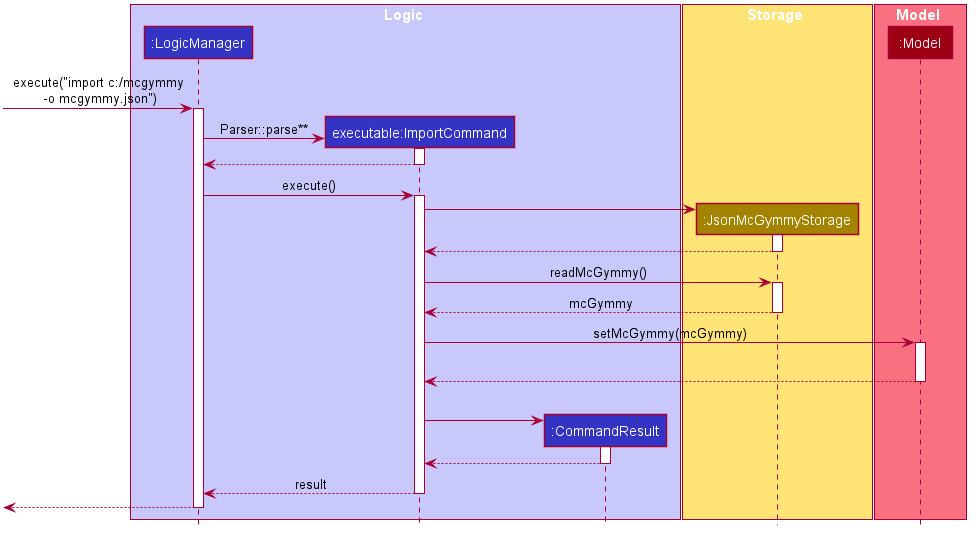
Parser::parse is a simplification of the overall parsing sequence which was already covered in showcasing the execution of the delete method. As such, redundant parsing details are not covered here.
7.3.2 Design Considerations
7.3.2.1 Aspect: How import executes
-
Alternative 1 (Current Choice): User keys in the filepath of the save file
- Pros: Easy to implement
- Cons: Requires the user to key in path to file
-
Alternative 2: User keys in path and McGymmy checks subdirectories for valid files
- Pros: More convenient for the users
- Cons: Increased implementation complexity (Prone to bugs), May have performance issues in terms of runtime.
7.4 Undo feature
7.4.1 Implementation
The proposed undo mechanism is facilitated by ModelManager and History.
History combines ModelManager’s McGymmy, Predicate<Food> and MacroList together, then store multiple groups of different versions in a stack, with the most recent version on top.
Whenever there is a change to either ModelManager’s data, filter predicate, or macro list, ModelManager will pass itself into History to be saved into the stack.
Additionally, ModelManager implements the following operations:
-
ModelManager#canUndo()- Checks if there is any older state stored in history. -
ModelManager#undo()- Restores the previous McGymmy state from its history. -
ModelManager#saveCurrentStateToHistory()- Saves the current McGymmy state in its history.
The first 2 operations are exposed in the Model interface as Model#canUndo() and Model#undo() respectively.
Given below is an example usage scenario and how the undo mechanism behaves at each step.
ModelManager** of the objects stored in History in the following diagrams is used as a simplified presentation for Pair<McGymmy, Pair<Predicate<Food>, MacroList>>, so that the diagrams look less complicated.
Step 1. The user launches the application for the first time. The ModelManager will be initialized with the empty History.
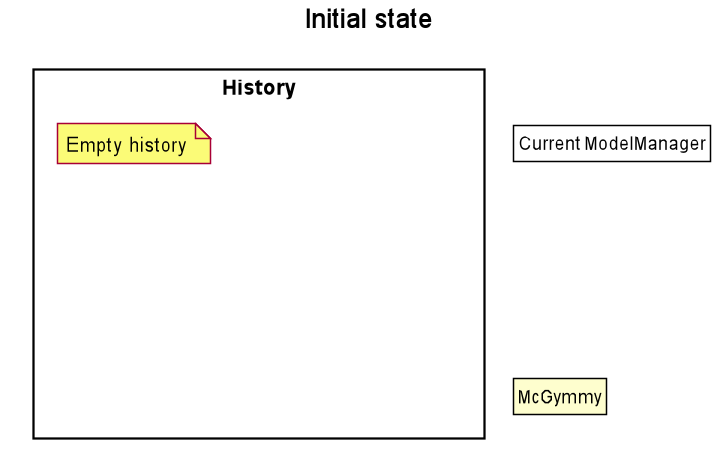
Step 2. The user executes delete 5 command to delete the 5th food item in the McGymmy.
The delete command calls ModelManager#deleteFood(Index), which calls ModelManager#addCurrentStateToHistory(),
causing the stack to store a copied version of the McGymmy before any data changes happen.
Then McGymmy changes accordingly to delete the food at index 5.
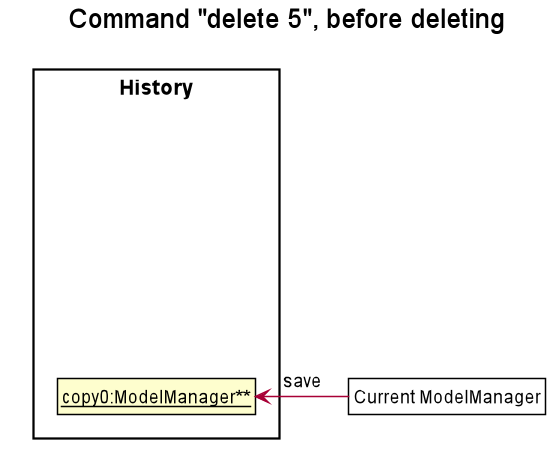
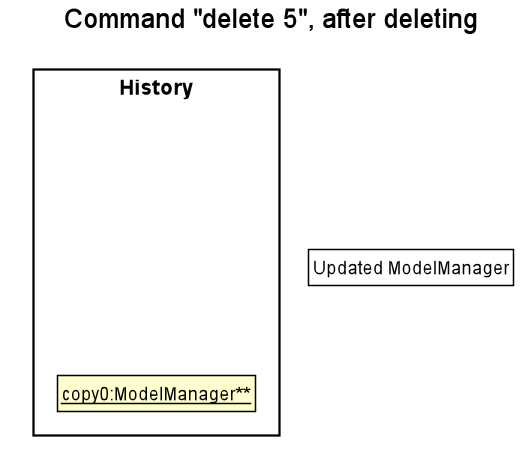
Step 3. The user executes add -n Rice … to add a new food item. The add command calls ModelManager#addFood(Food), which also calls ModelManager#addCurrentStateToHistory(),
storing a copied version of the McGymmy into the stack before changing the McGymmy.
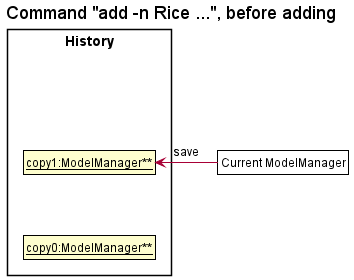
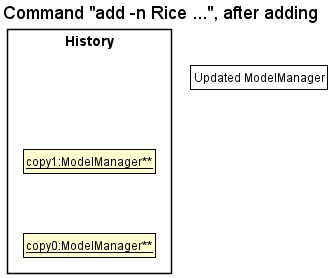
ModelManager#addCurrentStateToHistory(), so the McGymmy state will not be saved into the mcGymmyStack.
Step 4. The user now decides that adding the food item was a mistake, and decides to undo that action by executing the undo command. The undo command will call ModelManager#undo(),
which will pop the top most state from mcGymmyStack, and restores the McGymmy to that state.
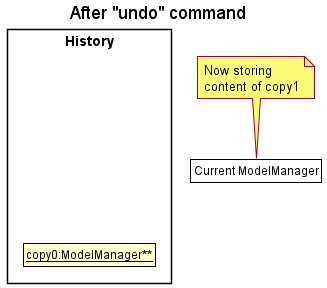
currentStatePointer is at index 0, pointing to the initial McGymmy state, then there are no previous McGymmy states to restore. The undo command uses Model#canUndoMcGymmy() to check if this is the case. If so, it will return an error to the user rather
than attempting to perform the undo.
The following sequence diagram shows how the undo operation works:
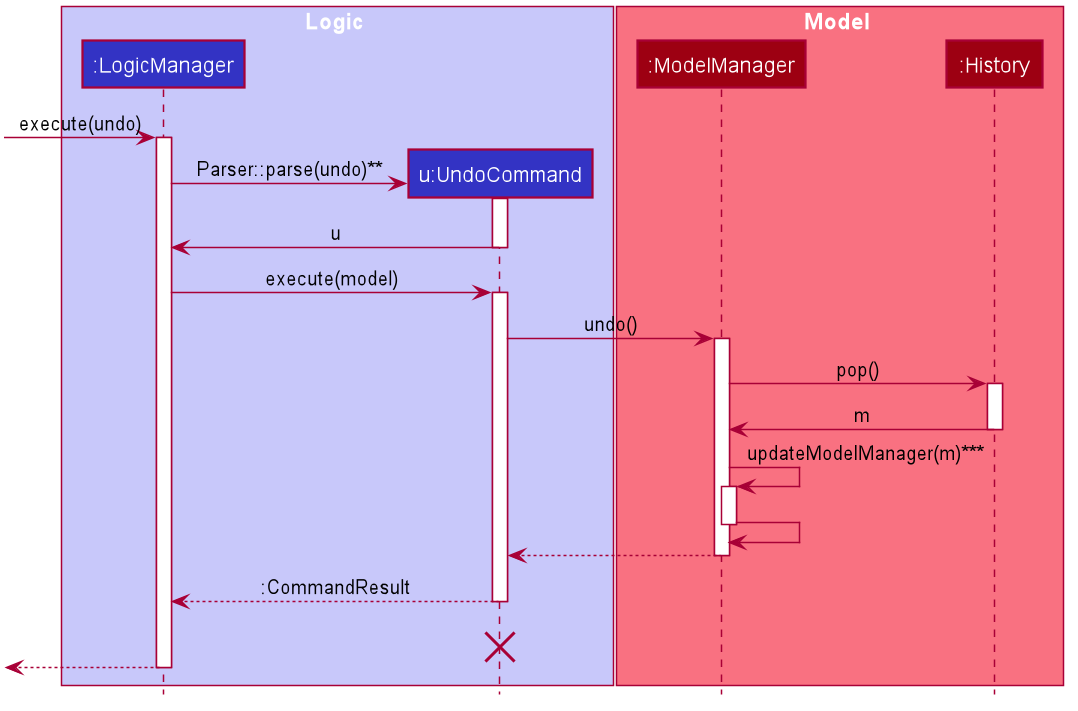
UndoCommand should end at the destroy marker (X) but due to a limitation of PlantUML, the lifeline reaches the end of diagram.
Parser::parse is a simplification of the overall parsing sequence which was already covered in showcasing the execution of the delete method. As such, redundant parsing details are not covered here.
ModelManager::updateModelManager is a simplification of updating the McGymmy, updating the filterPredicate and updating the filteredFoodList separately.
The following activity diagram summarizes what happens when a user executes a new command:
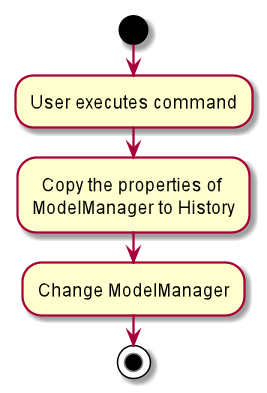
7.4.2 Design consideration:
7.4.2.1 Aspect: How undo executes
-
Alternative 1 (current choice): Saves the entire ModelManger database.
- Pros: Easy to implement.
- Cons: May have performance issues in terms of memory usage.
-
Alternative 2: Individual command knows how to undo by itself.
- Pros: Will use less memory (e.g. for
delete, just save the food item being deleted). - Cons: We must ensure that the implementation of each individual command is correct.
- Pros: Will use less memory (e.g. for
7.5 Macro Command
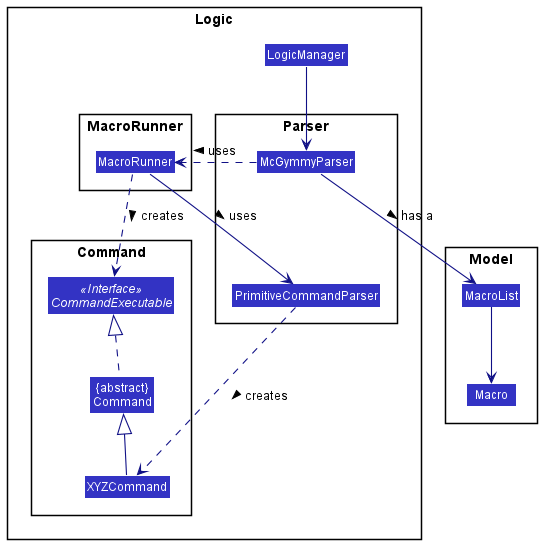
Macros are a way for users to create shortcuts to run several commands in succession, with arguments. For more information please refer to the user guide.
There are two ‘parts’ to the macro component:
- The creation of the macro object itself (e.g. running
macro test a; add -n \a breakfast -c 100). - The execution of the macro object (e.g. running
test -a tau sar pau).
The creation of the macro object is straightforward as we defer most of the heavy lifting to during the execution of the macro.
7.5.1 A more complete picture of the parsing process
We only described parsing and execution of primitive commands in the section above. A short description of the process including the parsing of macros is as follows:
- If command word is
macro, return aNewMacroCommand(which will create a newmacrowhen executed). - Else if command word is an existing macro, call the
asCommandInstancemethod in theMacroRunnerclass to create aCommandExecutablefrom the macro and return that. - Else if command word is a primitive command, pass control over to primitive command parser.
- Otherwise, a
ParseExceptionwill be thrown.
7.5.2 Structure of the macro classes
The main data objects for macros are the Macro and MacroList classes. These are stored in the Model.
Macro is an immutable container containing data such as the name, as well as arguments and commands that would be executed in the macro as strings.
MacroList is an immutable container of Macros.
Lastly, the MacroRunner utility class in the Logic component is responsible for turning these Macro data objects into CommandExecutable objects that can be run.
7.5.3 Execution of macros
Here we detail what exactly happens in each macro’s toCommandExecutable object.
Throughout this section, we will use the following macro as an example: macro test a;add -n \a breakfast -c 200.
- Parameters supplied by the user are substituted into the macro’s lines using regular expressions. For the example if the user enters
test -a rice,ricewill be substituted into the\apart ofadd -n \a breakfast -c 200to obtainadd -n rice breakfast -c 200; - Pass the list of strings to a new instance of
PrimitiveCommandParserto get a list ofCommands. If aParseExceptionoccurs, we recast it as aCommandExceptionand re-throw it. - Execute all these
Commands in sequence, and return a newCommandResultcreated from concatenating the respectiveCommandResultsreturned by theCommands. If aCommandExceptionoccurs in this sequence, that exception is thrown with the added message listing the commands that have executed successfully, and commands that have yet to be executed.
Below is a sequence diagram summarizing the main interactions.
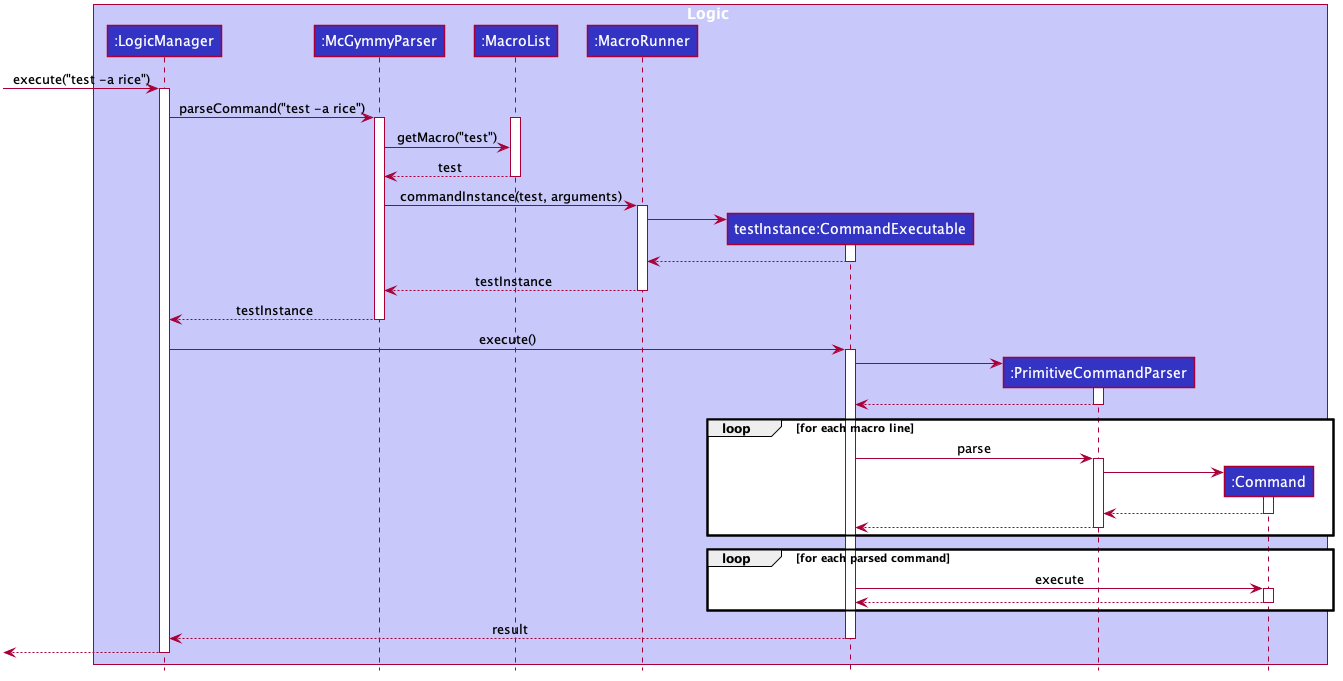
7.5.4 Aspect: Design alternatives
-
Alternative 1: ‘Compile’ a macro into a
Commandusing the existingParameterSetclasses.- Pros: Allows us to check for more potential errors in the macro’s format.
- Cons: Harder to implement and more complicated.
-
Alternative 2: (Current Choice) Use string substitution along with another parser instance to run commands.
- Pros: Much simpler implementation and less prone to bugs.
- Cons: Some errors in the user’s macro will only be detected when the macro is being run.
8. Documentation, logging, testing, configuration, dev-ops
9. Appendix: Requirements
9.1 Product scope
Target user profile:
- has a need to manage food intake
- prefer desktop apps over other types
- can type fast
- prefers typing to mouse interactions
- is reasonably comfortable using CLI apps
- is sedentary people who sit in front of their computers
Value proposition:
- manage food intake faster than a typical mouse/GUI driven app
- reduce the risk of health issues for people with an unhealthy lifestyle
- help them develop a healthy lifestyle through diet
- help them track their calorie intake
- find trends in their eating habits
- profile setting for them to store different settings
9.2 User stories
Priorities: High (must have) - * * *, Medium (nice to have) - * *, Low (unlikely to have) - *
| Priority | As a/an … | I want to … | So that I can… |
|---|---|---|---|
* * * |
new user | see usage instructions | refer to instructions when I forget how to use the App |
* * * |
user | track what I am eating | |
* * * |
user | delete a food item | remove food items that I no longer care of |
* * * |
user | easily add food items/details | keep track of my diet |
* * * |
organised user | easily filter my food items | find food items based on criteria |
* * * |
user | easily export my data | transfer my old data to a new computer or as backup |
* * * |
user | easily load my data | restore the previous backups i have made |
* * * |
user | undo my functions | fix my accidental mistakes in my commands |
* * |
frequent user | perform tasks on a group of food items | |
* * |
organised user | be able to clear food items | reduce excess clutter within the application |
* * |
expert user | create shortcuts for tasks | do frequently performed tasks faster |
* * |
expert user | easily view the shortcuts I created | remember what they do if I forget |
* * |
expert user | delete the shortcuts I created | remove shortcuts I no longer use |
* * |
user | tag my items for identification | so that I can find them easily |
* * |
user | untag my items | in case I made a mistake in tagging |
* * |
user | view detailed statistics | better keep track of my diet |
* |
programmer | make use of the CLI like design | get used to CLI in the future |
* |
programmer | be able to customise the application | improve my workflow and make it faster |
* |
programmer | automate repetitive tasks | save time and energy |
* |
programmer | shorten my commands | remember them better |
* |
dietician | view my client’s diet | ensure that they are eating healthily |
* |
an underweight individual | track my caloric count | ensure that I am eating at a surplus |
* |
an overweight individual | track my caloric count | ensure that I am eating at a deficit |
* |
an student athlete | track my protein intake | ensure that my diet promotes recovery |
* |
a diabetic individual | find trends of sugary food with tags | track what I ate that spikes my insulin level |
* |
a careless user with typos | find food with wrong macro values | correct inaccurate inputs |
* |
a minimalistic user | find outdated food items | clear them from the list |
9.3 Use cases
(For all use cases below, the System is McGymmy and the Actor is the user, unless specified otherwise)
Use case: UC01 List food
MSS
- User requests to list food (UC01).
- McGymmy shows a list of food that user has added (UC02).
Use case ends.
Use case: UC02 Add food
MSS
- User requests to add food into the list.
- McGymmy adds the food item into the list.
Use case ends.
Extensions
- 1a. The format of add method is invalid.
- 1a1. McGymmy shows an error message.
Use case ends.
- 1a1. McGymmy shows an error message.
Use case: UC03 Delete food
MSS
- User requests to list food. (UC01)
- McGymmy shows a list of food.
- User request to delete a specific food on the list.
- McGymmy deletes the food.
Use case ends.
Extensions
-
2a. The list is empty.
Use case ends. -
3a. The given index is invalid.
- 3a1. McGymmy shows an error message.
Use case resumes at step 2.
- 3a1. McGymmy shows an error message.
Use case: UC04 Help
MSS
- User requests help.
- McGymmy shows all commands, and the usage of each command.
Use case ends.
Extensions
- 1a. User passes a command as argument into help command.
- 1a1. Help will show the argument to the command, and the usage of the command.
Use case ends.
- 1a1. Help will show the argument to the command, and the usage of the command.
- 1b. User passes an invalid command as argument into help command.
- 1b1. McGymmy will throw an error.
Use case ends.
- 1b1. McGymmy will throw an error.
Use case: UC05 Edit food
MSS
- User requests to list food (UC01).
- McGymmy shows a list of food.
- User request to edit a specific food on the list.
- McGymmy updates the food. Use case ends.
Extensions
-
2a. The list is empty
Use case ends. - 3a. The given index is invalid.
- 3a1. McGymmy shows an error message.
Use case resumes at step 2.
- 3a1. McGymmy shows an error message.
- 3b. The format of edit method is invalid.
- 3b1. McGymmy shows an error message.
Use case ends.
- 3b1. McGymmy shows an error message.
Use case: UC06 Tag food
MSS
- User requests to list food (UC01).
- McGymmy shows a list of food.
- User request to tag a specific food on the list.
- McGymmy updates the food with the given tag.
Use case ends.
Extensions
-
2a. The list is empty.
Use case ends. - 3a. The given index is invalid.
- 3a1. McGymmy shows an error message.
Use case resumes at step 2.
- 3a1. McGymmy shows an error message.
- 3b. The given tag already exists for the selected food.
- 3a1. McGymmy shows an error message.
Use case resumes at step 2.
- 3a1. McGymmy shows an error message.
- 3c. The format of tag method is invalid.
- 3c1. McGymmy shows an error message.
Use case ends.
- 3c1. McGymmy shows an error message.
Use case: UC07 Untag food
MSS
- User requests to list food (UC01).
- McGymmy shows a list of food.
- User request to remove tag from a specific food on the list.
- McGymmy removes the tag from the food.
Use case ends.
Extensions
-
2a. The list is empty.
Use case ends. - 3a. The given index is invalid.
- 3a1. McGymmy shows an error message.
Use case resumes at step 2.
- 3a1. McGymmy shows an error message.
- 3b. The given tag does not exist for the selected food.
- 3a1. McGymmy shows an error message.
Use case resumes at step 2.
- 3a1. McGymmy shows an error message.
- 3c. The format of untag method is invalid.
- 3c1. McGymmy shows an error message.
Use case ends.
- 3c1. McGymmy shows an error message.
Use case: UC08 Find
MSS
- User requests to find (filter) food items based on certain criteria.
- McGymmy shows an updated list based on the filter criteria. Use case ends.
Extensions
- 1a. The format of find method is invalid.
- 1a1. McGymmy shows an error message. Use case ends.
Use case: UC09 Clear
MSS
- User filters list (UC06).
- User requests to clear the displayed list.
- McGymmy deletes all food items in the current displayed list. Use case ends.
Extensions
- 1a. The list is empty.
Use case ends.
Use case: UC10 Import a McGymmy data file
MSS
- User imports McGymmy file to McGymmy.
- McGymmy overrides the old files with the new McGymmy files.
Use case ends.
Extensions
- 1a. The format for the save file is invalid.
- 1a1. McGymmy shows an error message.
Use case ends.
- 1a1. McGymmy shows an error message.
- 1b. The path to the save file is invalid.
- 1b1. McGymmy shows an error message.
Use case ends.
- 1b1. McGymmy shows an error message.
Use case: UC11 Export a McGymmy data file
MSS
- User exports his McGymmy file.
- McGymmy creates a copy of his MyGymmy file in the selected directory.
Use case ends.
Extensions
- 1a. The path to directory is invalid.
- 1a1. McGymmy shows an error message.
Use case ends.
- 1a1. McGymmy shows an error message.
Use case: UC12 Add a macro command
MSS
- User creates a macro to execute several commands in sequence.
- McGymmy adds the macro to the list of available commands.
Use case ends.
Extensions
- 1a. The format of the macro is invalid.
- 1a1. McGymmy shows an error message.
Use case ends.
- 1a1. McGymmy shows an error message.
Use case: UC13 Execute a macro command
MSS
- User executes a macro command.
- McGymmy executes the commands in the macro command as if the user entered them one by one.
Use case ends.
Extensions
- 1a. The macro does not exist.
- 1a1. McGymmy shows the error message.
Use case ends.
- 1a1. McGymmy shows the error message.
- 2a. One of the executed commands encounter an error.
- 2a1. McGymmy shows the error message from that command, and displays the commands that successfully executed, and the commands that have yet to execute.
Use case ends.
- 2a1. McGymmy shows the error message from that command, and displays the commands that successfully executed, and the commands that have yet to execute.
Use case: UC14 Undo the last command
MSS
- User requests to undo the last command.
- McGymmy successfully undo the last command.
Use case ends.
Extensions
- 1a. McGymmy shows the error message that there is no command left to undo.
Use case ends.
Use case: UC15 List all macro commands
- Similar to UC04 except McGymmy lists macros instead of commands.
Use case: UC16 Remove a macro
- Similar to UC03 except the user requests to list macros instead of food items, and requests to delete a macro instead of a food item.
9.4 Non-Functional Requirements
- A user with above average typing speed for regular English text (i.e. not code, not system admin commands) should be able to accomplish most of the tasks faster using commands than using the mouse.
- There should be CLI alternatives to every GUI input. (E.g. instead of clicking on a button I can type an equivalent command to achieve the same result.)
- Should be able to hold up to 1000 food items without a noticeable sluggishness in performance for typical usage.
- Should work on any mainstream OS as long as it has Java
11or above installed. - The data should be stored locally and should be in a human editable text file.
- The product should be for a single user i.e. (not a multi-user product).
- Each Command entered by the user should be processed within 1 second.
- All numeric values must be accurate to within 5 significant figures.
- The size of the final compiled JAR file should be less than 100Mb.
- The software should not depend on a private remote server.
9.5 Glossary
- Built-in commands: Any other commands except Macro Command.
- Command Line Interface (CLI): A command-line interface (CLI) processes commands to a computer program in the form of lines of text.
-
Flag: A dash followed by a letter to denote the start of a parameter. For example, in
-n Chicken Rice,-nis a flag for name andChicken Riceis the input that will be processed by the application. - Graphical User Interface (GUI): A visual way of interacting with a computer using items such as windows, icons, and menus, used by most modern operating systems.
- Macro command: A command that allows you to execute multiple built-in commands sequentially with just one line of input.
- Mainstream OS: Windows, Linux, Unix, OS-X.
- McGymmy/MG: The name of this application, can be used interchangeably in this guide.
-
Parameter: Inputs given to the flag. For example, in
-n Chicken Rice,Chicken Riceis the parameter passed to the flag-n.
10. Appendix: Instructions for manual testing
Given below are instructions to test the app manually.
10.1 Launch and shutdown
-
Initial launch.
-
Download the JAR file and copy into any folder.
-
Double-click the JAR file.
Expected: Shows the GUI with a set of sample food items. The window size may not be optimum.
-
-
Saving window preferences.
-
Resize the window to an optimum size. Move the window to a different location. Close the window.
-
Re-launch the app by double-clicking the JAR file.
Expected: The most recent window size and location is retained.
-
10.2 Deleting food items
-
Deleting a food item while all food items are shown.
-
Prerequisites: List all food items using the
listcommand. Multiple food items in the list. -
Test case:
delete 1.
Expected: First food item is deleted from the list. Details of the deleted food item shown in the status message. Timestamp in the status bar is updated. -
Test case:
delete 0.
Expected: No food item is deleted. Error details shown in the status message. Status bar remains the same. -
Other incorrect delete commands to try:
delete,delete x,...(where x is larger than the list size).
Expected: Similar to previous.
-
10.3 Saving data
-
Dealing with missing/corrupted data files.
-
Delete the ‘data’ file if any. Relaunch the app by double-clicking the JAR file.
Expected: A new data file is generated. -
Open the data file inside the
datafolder using any text editor and edit the file to invalid values.
Expected: A new empty data file is generated which overwrites the old one.
-